Dual or triple mining (or, in English "dual mining" or "triple mining") is a method that boosts the profitability of a GPU, allowing to mine in parallel 2 or 3 cryptocurrencies. Softwares such as Lolminer have integrated this type of solution, which we will show you how to use step by step in this tutorial.
Double or triple mining is based on mining coins with compatible mining algorithms. In other words, this modality cannot be applied to any pair or trio of existing currencies, but only to some specific ones, as is the case of Ethereum Classic (ETC) along with Kaspa (KAS) and Zilliqa (ZIL).
This mining mode allows the use of the GPU to be boosted, since it uses the excess memory that is not being used when mining a cryptocurrency. This detail is important because only 1 of the 3 cryptocurrencies will offer a similar profitability to that obtained with individual miningthe others will share the remaining memory. That is why double or triple mining does not mean double or triple profit.
We have chosen to show how to configure Lolminer to mine ETC+KAS and ETC+KAS+ZIL, which offer the highest stability. A curious fact about ETC and KAS is that these cryptocurrencies were the ones that received part of the hashrate that came out of Ethereum after the Merge.
1. Download Lolminer
Lolminer is the mining software that we will be using in this tutorial. It was released in 2020 by the developer known as Lolliedieb. Originally, this software was only compatible with AMD-branded GPUs; however, recent updates added support for NVIDIA.
Lolminer has support for more than 15 mining algorithms, including Ethereum Classic's Etchash, EthereumPoW's Etchash, Kaspa's kHeavyHash, Zilliqa's ZelHash, among others.
To download Lolminer, you'll need to go to the official repository and download the latest version, which, at the time of this publication, is 1.67.
With the downloaded file, unzip it and go to the next step.
Configuring Lolminer for mining
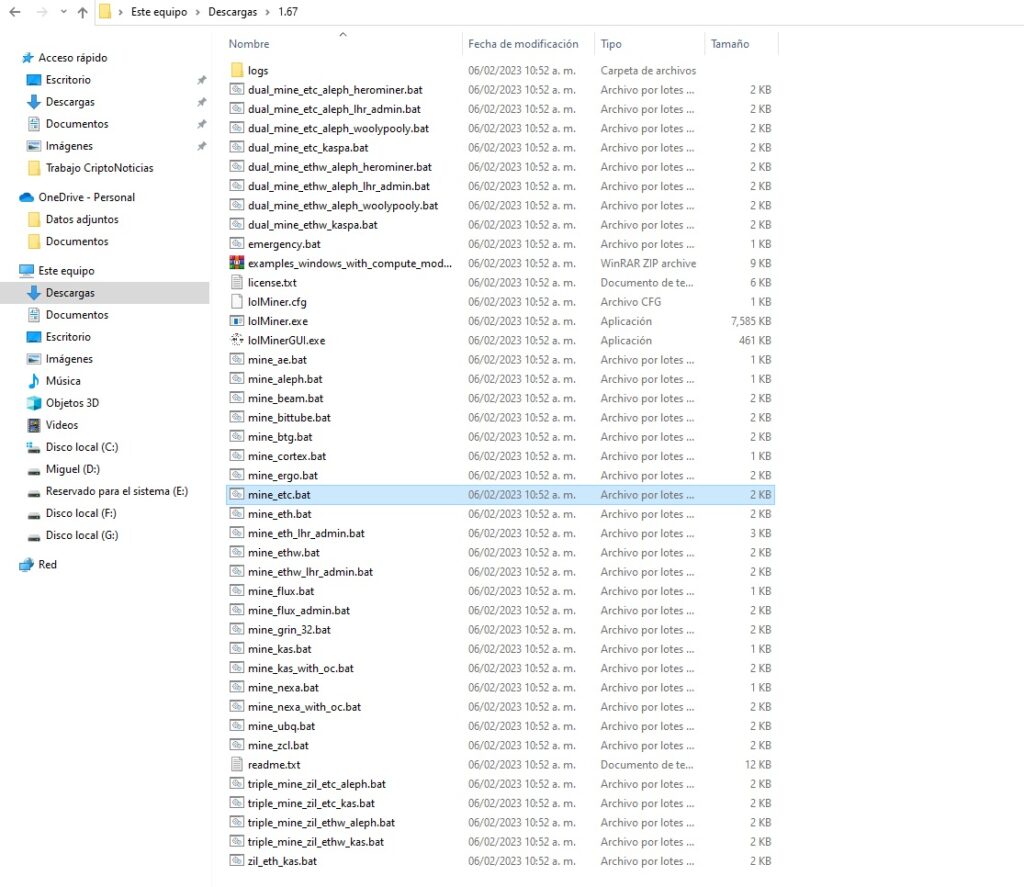
What you see in the image above is the list of files to mine in Lolminer. Each of these executable files is configured for a specific type of mining and a specific cryptocurrency, which you can see the name of each file. In our case, we will focus on the "triple_miner_zil_etc_kas" and "dual_mine_etc_kas" files, which specifically serve ETC, KAS and ZIL.
Dual mining configuration
For set the file to dual minerSelect the file "dual_mine_etc_kas" and open it from a text editor. From Windows, you can right click on the file and then click on "Edit".
Sometimes, it is possible that the antivirus is activated, since it identifies the ".bat" files of Lolminer as virus. In this case, it will be necessary to give the antivirus permissions to continue with the process.
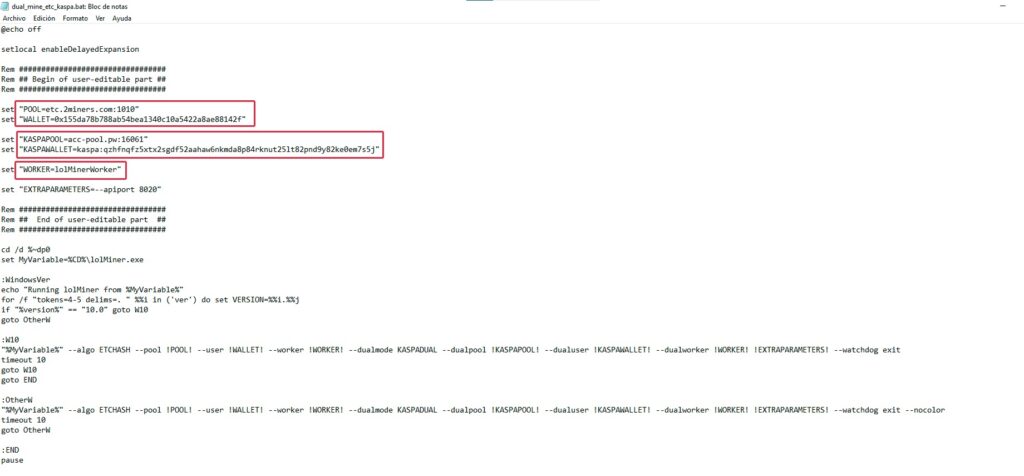
For the Dual mining configuration of the file we have just opened in the text editor, we will only pay attention to the 3 values marked in the red boxes in the image above. The file comes preconfigured to run, only we must define the pool to be used (optional) and the wallet where the funds will be deposited (required).
By default, Lolminer uses the 2miner pool for ETC and Accpool for Kaspa. You you can define the pool of your choice. About the wallet, you must indicate an address for both ETC and KAS. Once you have these values, let's configure it.
In the first box, on the "POOL=etc.2miner.com:1010" option (this may vary depending on the version of Lolminer), you must delete the text "etc.2miner.com:1010" and place the link corresponding to the pool of your choice. On "WALLET=0x1334...", which corresponds to Ethereum Classic, you will repeat the same procedure: delete the default wallet and put your wallet.
You must repeat this step for the box corresponding to Kaspa. In this case, the values would be "KASPAPOOL=..." and "KASPAWALLET=...". Remember to delete only the values after the "=" sign preserving the quotation marks.
Finally, you can change the name of your miner by modifying the "Worker=..." option. This value has no direct effect on the mining configuration, but allows you to identify the miner within the pool.
With everything ready, you must save the file. To do this, select the "File" option at the top and click on "Save".
Triple mining configuration
For triple mining, the configuration is basically the same. In this case, you will select the "triple_miner_zil_etc_kas" file.
Unlike the dual mininghere you will have to configure 3 cryptocurrencieseach with its corresponding pool and wallet. For ETC and KAS, the same parameters apply as in the previous case. For Zilliqa, you must change the values of "ZILPOOL=..." and "ZILWALLET=...". You can leave the default pool configured or modify it.
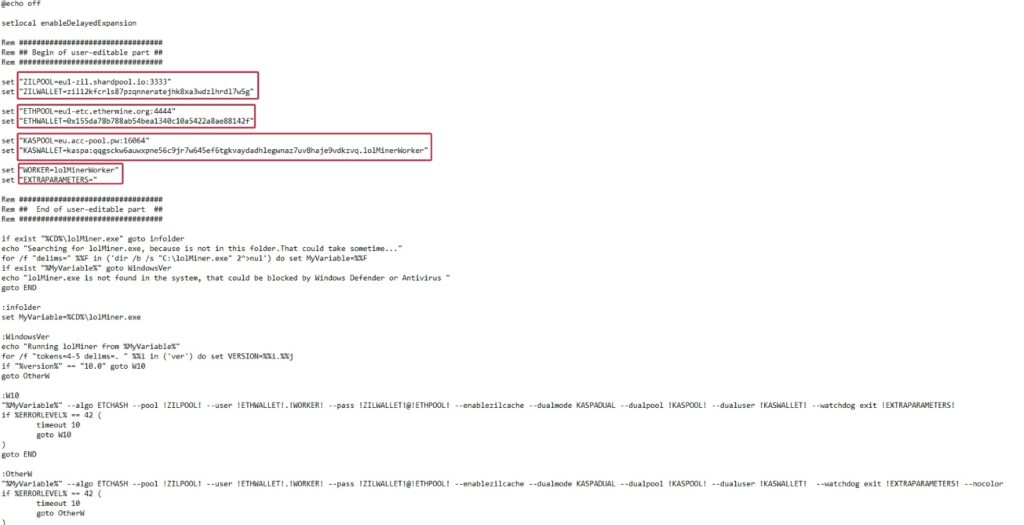
Always remember to change the default wallet setting.Otherwise, you will not receive your earnings. Also, as a recommendation, save the file and verify by closing and opening it to make sure that the changes have been made. Do not trust, verify.

